Page 4 of 4
Instructions - Windows Vista and Windows 7
- Double-Click the Realtek HD Audio Manager icon in the system tray. (Red speaker icon)
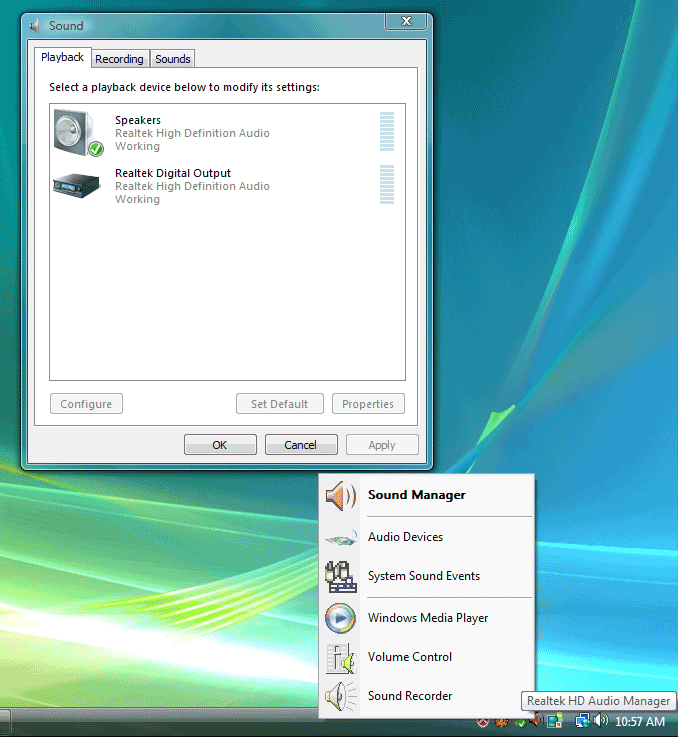
- Click on the “Device advanced settings” link
- In the advanced settings dialog box, select “Make front and rear output devices playback two different audio streams simultaneously” and “separate all input jacks as independent devices”. Click OK when done.
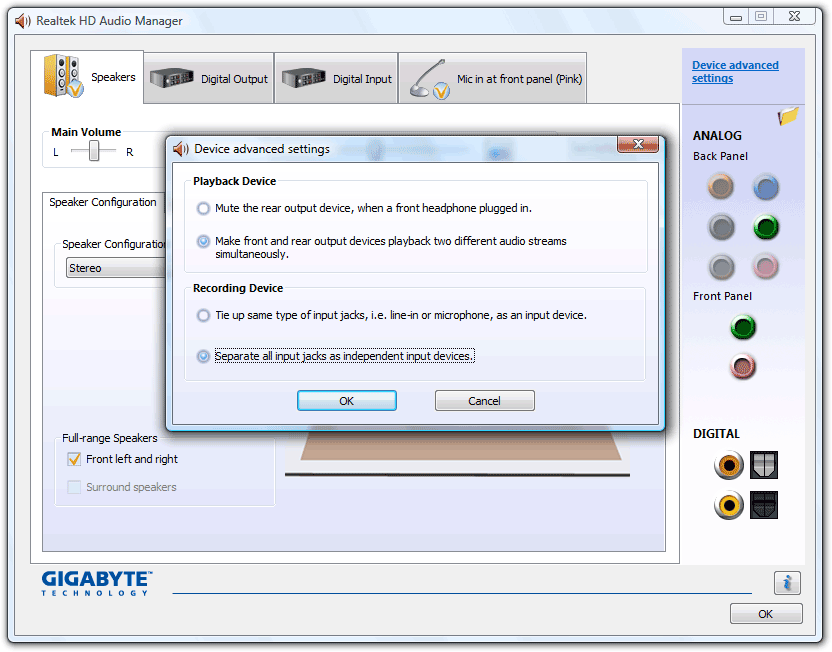
- Two new additional Tabs are now available. HD Audio 2nd output (front green) and Mic in at front panel (front pink)
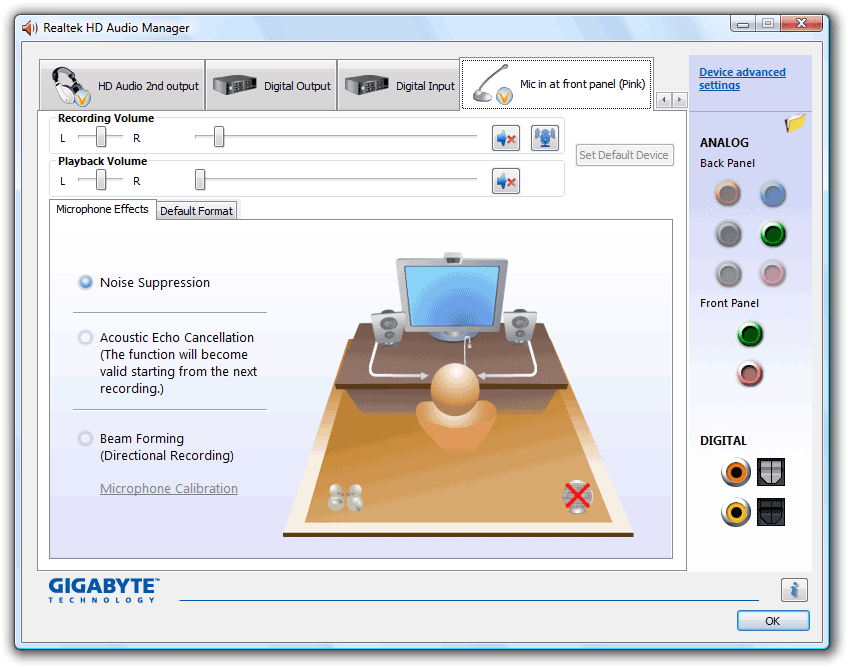
That is it! The next step is to configure the desired application to use these connections. Proceed to How to create a dedicated Voice over IP headset for your PC - for free. Part 2.
The mixer settings should be correct by default and not need to be adjusted once this process this performed. The additional options such as noise suppression and echo cancellation can be adjusted as desired.
To disable the secondary audio device, repeat the above steps, selecting the alternate options under playback and recording under “Device advanced settings”.